Developer Ubisoft has announced that Assassin’s Creed Season Pass owners can now claim their free game.
The following information is taken directly from the Assassin’s Creed website:
Am I eligible to receive this offer?
Everyone who has purchased the Assassin’s Creed Unity Season Pass or Gold Edition is eligible for this offer. Please note, you must activate the Season Pass for our system to recognize you as “eligible” for the offer. If your Season Pass was activated before November 25th, you will be able to use the website to select your free game immediately. If your Season Pass was activated after November 25th, a delay of up to ten days may occur to define your eligibility in our system.
How do I claim my free game?
Please follow the steps below to claim your game from our redemption website.
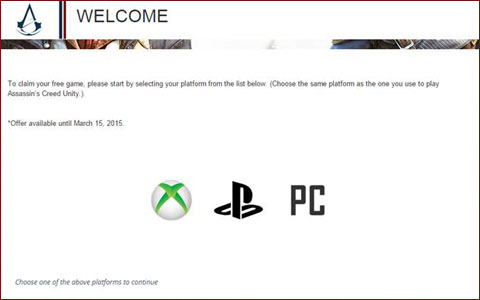
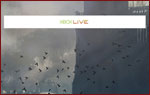
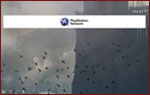
– If you already have a Uplay account but it is not linked to your PSN or Xbox Live account, select the “existing member” tab, you will be prompted to login with your Uplay account to link it.
– If you don’t yet have a Uplay account, select the “New Member” tab, and follow the instructions to create an account.
– If you select the PC platform and bought your Assassin’s Creed Unity & Season Pass copy on Steam, a Steam key will be sent to your email associated to your Uplay account.
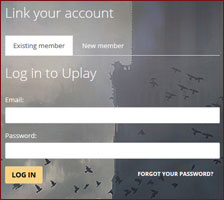
Once you have logged in to Uplay, our system will then verify if you are eligible for this offer. If the system does not indicate that you are eligible, keep in mind that there may be a delay if you activated your Season Pass after November 25. Please try to log in again in a few days to allow for our system to update. If it still does not work and you believe there’s been a mistake after 10 days, please contact Ubisoft customer support.
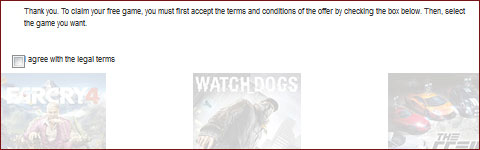
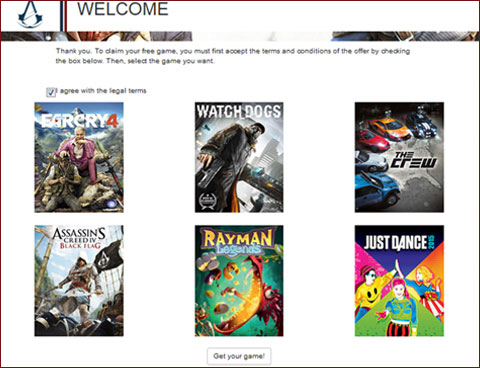
- 1. On Xbox One™, say “Xbox, use a code” or select Xbox Store > Browse games > Use a code.
- 2. Use the QR code or enter the 25-digit code. You can also redeem the 25-digit code at live.xbox.com.
- 3. Xbox Live download code is valid for one-time use only with Xbox One systems. Subject to Xbox Live System Requirements and Terms of Use at www.xbox.com/live.
- 1. Create an online account on your PSN-enabled PlayStation®4 system (or use your existing account).
- 2. Select PlayStation®Store icon on the PS4™ system Home Screen.
- 3. On PlayStation®Store, select Redeem Codes at the bottom of the menu on PS4™ system.
- 4. Enter the code. Please note that the code is case-sensitive and must be entered exactly as displayed.
- 5. Once the code has been entered correctly, select continue on the dialog box from the PS4™ system.
- 6. Select Download to start downloading the content.
- 1. Open the Uplay client and log in.*
- 2. Click on GAMES.
- 3. Click on ACTIVATE PRODUCT.
- 4. Enter your code in the “Activation Code” field.
- 5. Click OK at the bottom of the Uplay Product Activation page.
*If new to Uplay, download the client & create an account at Uplay.com
- 1. Download the Steam software mentioned in the confirmation email.
- 2. Install the Steam software.
- 3. Log-in or create a Steam account.
- 4. Click on the “Library” tab & then on “Add a game” at the bottom left of the screen.
- 5. Select “Activate a product on Steam” from the pop up menu.
- 6. Enter your game key exactly as it appears on your email (you have to respect the upper or lower case as well as spaces, or you can also copy/paste the key).
Related: Ubisoft Apologizes for Assassin’s Creed Unity Chaotic Launch with Free Game
Source: Official Website
I'm a published author and proud US Army veteran who happens to be a gamer, so I decided to combine the two and love every minute of it! Feel free to contact me with any questions or comments and I'll be sure to get back to you.





More Stories
Earth vs Mars Review for Steam
PUBG: BLINDSPOT will be Launching on February 5th via Early Access
GTA Online: Money Fronts, HSW Race Bonuses, Free Hands-on Car Wash Property, Plus Much More