Developer Codemasters has announced that GRID Autosport will be getting Oculus Rift support.
Here is what they had to say about it:
We have tested both the DK1 and DK2, and released support using SDK 0.4.1, which contains the Direct to HMD rendering mode, as well as extended desktop mode. We recommend using the Direct to HMD mode.
This support is only experimental, and as such, there are some in-game options that may cause crashes if you try to change them in game – examples of these are changing resolution, and resizing the window.
To setup these options properly, after running the game once and closing it, open the following file:
C:\Users\[user]\Documents\My Games\GRID Autosport\hardwaresettings\hardware_settings_config.xml
Set the resolution line to <resolution width=”1920″ height=”1080″ aspect=”auto” fullscreen=”true” vsync=”0″ multisampling=”4xmsaa”>
There are also some Oculus specific settings you can play with in this file, if you want to experiment: <oculus enabled=”true” headMovement=”true” chromatic=”true” timeWarp=”true” vignette=”true” overdrive=”true” convergence=”1.0″ />
- headMovement: allows our usual head-bobbing logic to run (you may want to disable this)
- chromatic: chromatic aberration override
- timeWarp: low latency override
- vignette: edge darkening override
- overdrive: low latency override
- convergence: modify the IPD (also available in game, see below)
Now you’re ready to launch the game! It is worth mentioning that the menus do not run in VR mode, so don’t worry when you don’t immediately see the dual-eye images on screen. We appreciate that our menus are difficult to use with VR, (they were never designed for it), so we only recommend enabling it when going into a race itself.
We strongly recommend running the game in the Ultra-Low graphics preset initially, particularly for DK2.
- Framerate and resolution are two of the most important things for a good VR experience – only turn up other settings if you know your PC can handle it
- You will need a very good CPU and GPU to turn settings up much beyond the minimum
- A program like FRAPS is useful for ensuring you are hitting the desired 60fps for DK1, and 75fps for DK2. (Note that sometimes FRAPS shows a doubled-up fps in the Direct to HMD rendering mode)
If you do want to turn up graphics settings, we recommend doing the following, in order, and checking your framerate after each change:
- Set Texture Quality to High
- Set Anisotropic Filtering to High
- Set Cloth to High
- Set Ground Cover to High
- Set Skidmarks to On
- Set Vehicle Details to Medium
- Set Trees to Medium
- Set Crowd to Low
- Set Shader Quality to Medium (resource intensive change!)
- Set Shadows to Medium or High (resource intensive change!)
- Set Vehicle Reflections to Medium or High (resource intensive change!)
If your PC can still handle this fine, then you can probably relax and turn things up to the High preset.
Finally, there are some in-race controls to help you configure Oculus:
- You can reset the sensor using F11. Use this to re-centre the device
- You can adjust the IPD using -/+ on the main keyboard. Press 0 to reset it back to the default. Use this to scale the world up and down, effectively making the game look like a toy car game! This is particularly effective in the chase-cameras
What are your thoughts? Let us know below.
Related: GRID Autosport Road and Track Pack Available Today
Source: Codies Blog




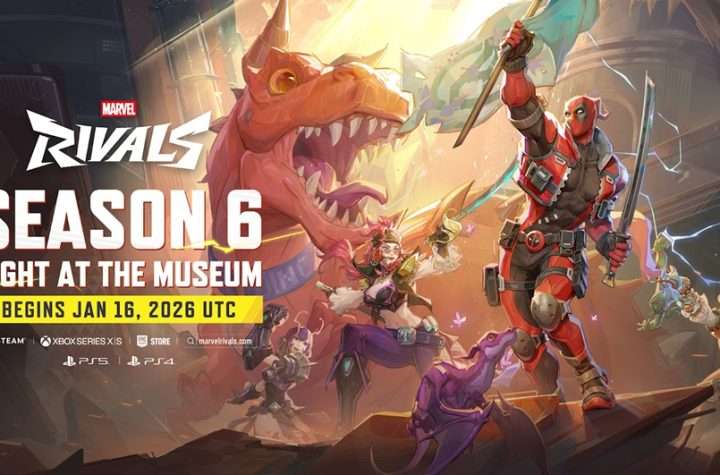



More Stories
Marvel Rivals Welcomes Deadpool for Season 6: Night at the Museum, Launching on January 16
Earth vs Mars Review for Steam
PUBG: BLINDSPOT will be Launching on February 5th via Early Access