Microsoft released a short tutorial on how to rent or buy Xbox Video content on the Xbox One console.
You can view the short tutorial below, taken directly from the Xbox One site:
Buy or rent using the Xbox Video app
Sign in with your Microsoft account, and then follow these steps:
- From your console’s home screen, scroll right to Browse, and then click Movies & TV.
- Select Xbox Video.
- From the Xbox Video home screen, choose a title from the featured recommendations, or click Video Searchto browse movies.
- When viewing the details of a specific movie or TV show, select whether you wish to purchase or rent the movie, and whether to show in HD (high definition) or SD (standard definition).Note The default for movie and TV selections is HD. Selecting Switch to SD immediately changes the options to Buy SD or Rent SD, and the tile changes to Switch to HD. If you select the tile again, the options change back to HD.
- After you select HD or SD, Buy or Rent, and then follow the prompts to complete your transaction, your movie or TV program should be available for you to view.
Note Check out Buying and renting videos through Xbox Video for more details about how long your rentals will last, and how many times you can download purchased content.
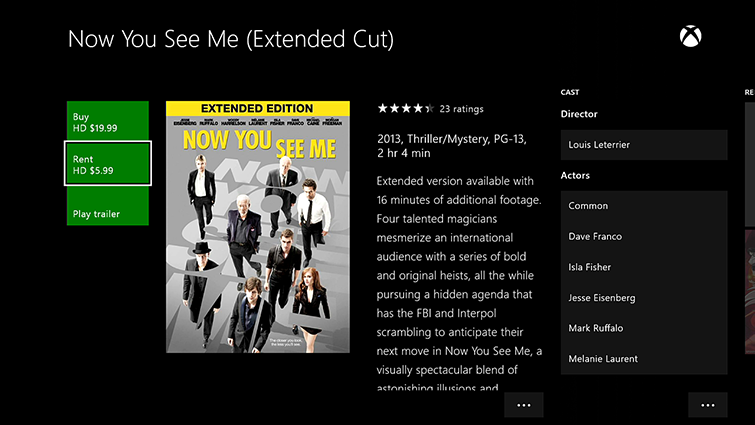 |
You can also check out how to Snap an App right here.
What did you think?





More Stories
Dying Light 2 Stay Human Reveals Release Date, Pre-order and Gameplay Details
Raji: An Ancient Epic Demo Impressions for Xbox One
DESPERADOS III Releases Interactive Trailer