Technology is advancing, due to which new systems, networks, and techs are making their place in the world. New technologies have upgraded the systems and made space for advanced tech, from mobile phones to computers and laptops.
For instance, Minecraft is a video game that people love. It consists of modifications many people don’t know much about. It is essential to have knowledge of mods and how to find mods for Minecraft.
In this extensive guide, you will learn everything about mods and how you can find them for Minecraft by following a few easy steps.
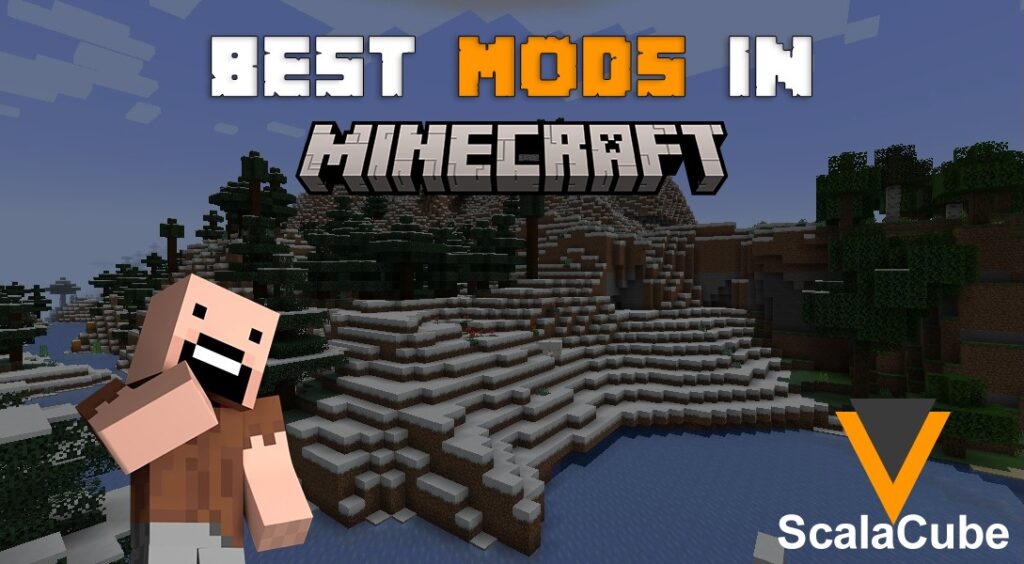
What Are Mods?
Mods are the abbreviation for modifications. They convert Minecraft’s game content differently by making minor adjustments to the game’s mechanics or installing completely latest features.
Modding allows users to broaden the open-ended game and incorporate new tools, mobs, blocks, and more.
How To Find Them?
Several free user-made modifications are available online, ranging from silly to severe. These modifications will alter the feel and look of the game and give the user so many hours of new gameplay. Below are a few steps on how to find mods for Minecraft that will help you get an all-new game experience.
Step 1: Analyze What You Want To Fix Or Add
Mods are new modifications to the basic game. They are added to fix, replace or add more content and can majorly change the gameplay.
Step 2: Find A Mod Website For Minecraft
As small teams and individuals make mods, they usually do not have their websites. Users can browse mods already released through many other community forums and websites. Minecraft forum, Minecraft-Mods.org, Planet Minecraft, and more are some of the most famous.
Step 3: Browse The Available Mods
You can use the categorization and tools of different mod sites to find what you want. Hundreds and thousands of modifications are available, so you must be clear about what you are searching for. You can use your priority as the search term to get similar mods if you have your priority set.
Step 4: Make Sure That It Is Compatible.
Keep in mind that the modifications you are downloading are compatible with the present version of your game. Every modification must have information about which version they work with.
Step 5: Forge API Installation
It is a new release that allows users to install more than one mod and minimizes crashes. Forge API is not a necessary tool unless the mod requires it specifically. Few mods may need Modloader, which is a much older tool. It is not compatible with the new Forge API, so make sure you use only either one of them.
- It is suggested that you install Forge on a clean Minecraft installation, as it helps in reducing incompatibilities and errors.
- Make sure you run one game on your new installation before installing anything. From the developer’s website, download the latest and new Forge installer.
- Check that the installer is on “Install Client” and click OK. After Forge is installed, you can choose the Forge profile from the Minecraft launcher and load the installed mods.
Step 6: Download Your Choice Of Mods
After finding your choice of modifications, you can download them to your system. It should download in a . ZIP or. JAR format.
Step 7: Install The Modification
Open the application folder of Minecraft and then the “mods” folder. You should copy the mod file, which is downloaded in the folder.
Step 8: Launch Minecraft Game
If you are using Forge mods, load the profile and play. You will see a “Mods” option in the main menu. Click it, and you will be able to see the installed mods. You can uninstall it as well by simply deleting it from the folder.
Conclusion
To conclude, this was all the essential information and steps you need to know about mods and how to download them on your system. Remember that you do everything very carefully to avoid any complications or viruses. Follow the steps, and you can enjoy new mods in your Minecraft game.
I'm a published author and proud US Army veteran who happens to be a gamer, so I decided to combine the two and love every minute of it! Feel free to contact me with any questions or comments and I'll be sure to get back to you.





More Stories
Manor Lords Celebrates Selling Over a Million Copies Over its Debut Weekend
“Albion Europe” Server Launched by Albion Online
MANOR LORDS Now Available via PC Game Pass, Steam, GOG, Epic Games Store